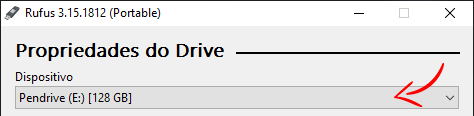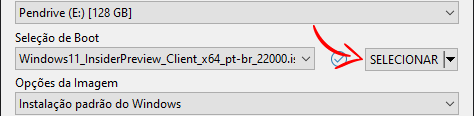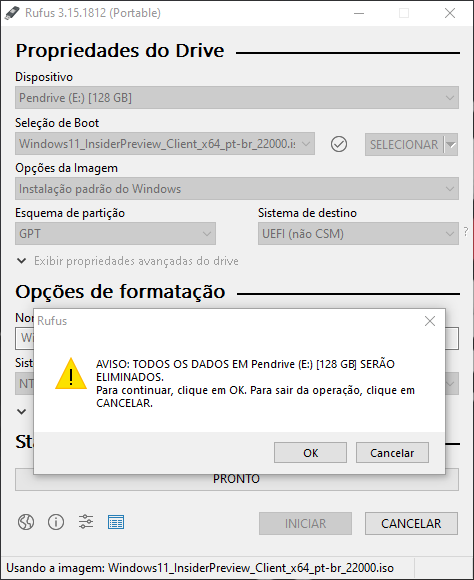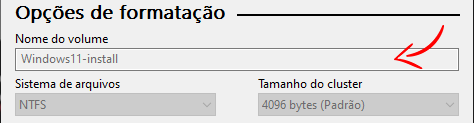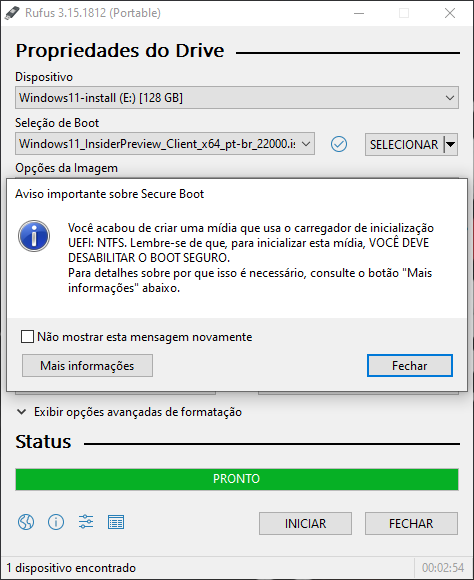The app also works with Windows 7, 8, 8.1 and 10
In this article we show how easy it is to create a file USB drive installation windows, very important for those who maintain computers or want to install windows From the start through a “clean” installation of the operating system, ensuring that no unnecessary applications or non-standard customizations are installed, as is often the case on laptops and desktops of some companies.
This type of drive can also help solve computer problems with windowsSince it brings some debugging tools for operating system problems, it can fix system boot problems, restore a backup and try to solve virus problems in the system.
Create a USB stick for installation windows It’s fast and easy!
Creating a USB drive to install Windows is very easy and fast! In this tutorial, we teach the process using free software and everything is within legality, we provide to install Windows 11, Windows 10, Windows 8 and also Windows 7 through USB pendrive.
Our article will be application based. Rufus, a very popular program, in addition to creating a pendrive to install Windows, it can also create a pendrive file with Windows installed on it, in this way you can use pendrive to use Windows on a computer that does not have the system, or in a problem, you obviously have a portable Windows pendrive installed . Let’s have an article talking about it, it’s super easy.

Create a pendrive install Windows 11?
1 – The first thing to do is download the program. Rufus. On the website there is the version to install or even the portable (portable) version, which you just need to run. The program works on Windows 7 and later, 32-bit and 64-bit.
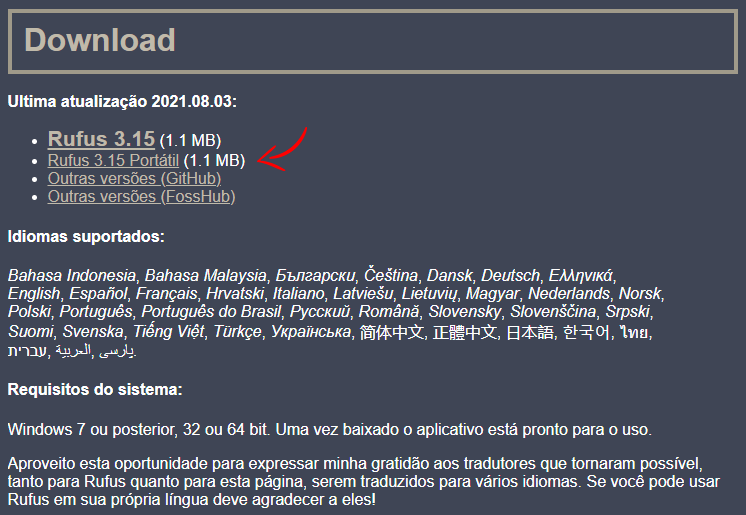
2 – After running the program, you will choose your pendrive by means of the “Device” field. But one important detail is that it will be formatted. So, back up what you have in it if you have important files.
– Continues after announcement –
3 – Then add Windows 11 ISO or another Windows version via the selection field. An ISO, for those unfamiliar with the acronym, is a single file where all the data on a CD, DVD, or other type of disk is located. It is officially available from Microsoft and can be downloaded from the company’s website.
Download – Microsoft Windows 11 ISO
OBS: we We have news that shows you how to download the latest version of Windows 11 directly from the Microsoft website, which does not involve any kind of hacking. Access this link To see the process and download the latest Windows 11 ISO.
The USB drive you use to install Windows 11 will be formatted. Support!
4 – Continuing, in the “Partition Diagram” field, the “GPT” option must be selected if your computer supports UEFI (Uniform Extensible Firmware Interface). If the computer is still using Legacy BIOS, the option to set is “MBR”. If you do not know, leave the option that comes by default in the program itself, and change it only if the process does not work.
– Continues after announcement –
5 – In the “Volume name” option, we recommend putting a name that says it’s a Windows pendrive installation. This name may appear in some places and it is easier to locate the drive where the Windows installer is located.
6 – Click “Start” to start creating the pendrive file from which you will install Windows 11. Once again, a warning will remind you that the files on this pendrive will be deleted. Just click OK.
“The time to complete the process depends entirely on the speed of the pendrive, i.e. a USB 3.2 model will be much faster than a USB 2.0 pendrive. In our tests, it took on a USB 3.0 pendrive about 10 minutes for the process to be completed.”
Well, now you have a USB drive to install Windows 11, where you can install the system on a computer you just bought that does not have Windows installed, you can also format a computer that does a so-called “clean install”, it ignores the operating system installed on the computer and does By performing a fresh installation, as well as correcting some of the problems Windows introduces, with solutions to correct Windows startup, and even restore a backup.

“Web geek. Wannabe thinker. Reader. Freelance travel evangelist. Pop culture aficionado. Certified music scholar.”