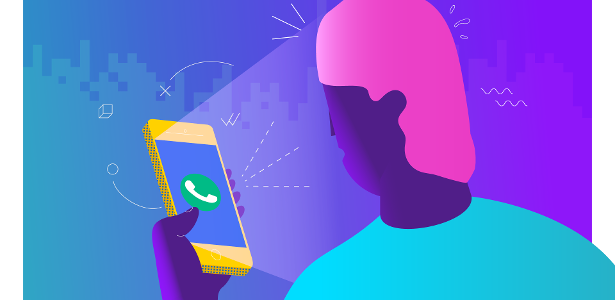
If you want to get the most out of The WhatsAppIt is good to know some basic steps to save your data package. Download and send files, voice calls and even files Message backup The files may be behind the excessive consumption.
If you want to save 4G, follow the tips below. The guide is separate for Android and iOS OS devices.
1. Know where to see what data consumption is by WhatsApp
If you want to be aware of how much you use The WhatsApp Weighed into the data package, the app has a tool that explains these stats well. To see them, you must follow the following path.
No iOS
- Enter WhatsApp and click on “Settings” in the lower right corner of the screen;
- access to the “Storage and data” option;
- Within that screen, select “Network Usage”;
- Here, you can see the number of messages sent, media data volume (photos and videos), status, calls and total. At the end, you can click “Reset stats”, and reset the count to have a parameter in a specified period.
No Android
- Click on the three dots in the upper right corner of the screen and open “Settings”;
- Within this menu, select the option “Storage and Data”;
- Press “Network Use”;
- With it you can monitor all the data information spent by WhatsApp, or reset it to get an accurate count of the time you want.
2. Disable Automatic Downloads Outside Wi-Fi
No iOS:
- On the WhatsApp settings screen, open “Storage and data”;
- In the “Auto-media download” tab, by default, photos will be downloaded automatically for cellular data (when you’re connected to a 4G network) and other media will be on Wi-Fi only;
- Enter each of them separately (photos, audio, video, documents) and choose whether the phone will download files automatically or not – you can leave everything disabled even to save memory if you want.
No Android:
- Starting with “Storage and data”, tap on “When using mobile data”;
- A window will open allowing you to automatically choose the types of files that will be downloaded outside the Wi-Fi network. Only the “Photos” item will be pre-selected. Just click on it to disable it and then press OK;
- If you want to turn off automatic downloads on wi-fi, just follow the same process in the “When using wi-fi” option.
3. Reduce data spending on calls outside wifi
No iOS:
- The path to this control is also from Settings and under Storage and Data;
- Under “Use less data in calls”, tap the button to activate it. If you are used to good call quality, then get ready for lower quality service.
No Android:
- Press the three dots in the upper right corner of the screen and then “Settings”;
- Go to “Storage and Data”;
- Simply tap the toggle that says “Use less data on calls”.
4. Don’t let backups be taken outside Wi-Fi
No iOS:
- In “Settings” WhatsApp, open the “Conversations” option;
- In it, go to “Conversations Backup”;
- On this screen, you can control the frequency of the automatic backups and choose whether they will include videos. However, backups cannot be restricted to times when the cell phone is connected to Wi-Fi;
- Exit WhatsApp and open the iOS Settings app, then select the “Mobile” option;
- Scroll down to the end, until you find iCloud Drive, which will be on, allowing you to use your data for WhatsApp backup, and which can get up to a few gigabytes of your privilege;
- Just press the button on the side and disable it, which limits the performance of backups when the smartphone is connected to a Wi-Fi network.
No Android:
- On the “Settings” screen, select the “Conversations” option;
- A new menu will open, where you must select “Conversations Backup”;
- Go to Backup Via and make sure that the selected option is Wi-Fi Only.
