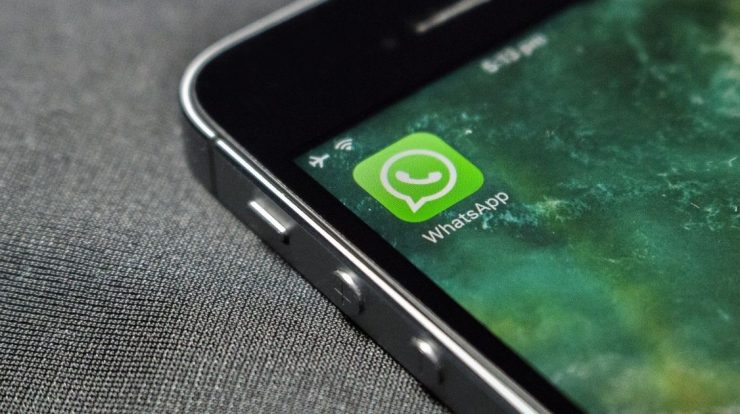
Have you ever felt scared when you open your phone gallery and come across so many strange pictures that you don’t remember downloading? This can happen due to the automatic download of WhatsApp that is done from groups and individual chats.
see also: Check out some words that can lead to WhatsApp ban
To prevent your device from getting cluttered with useless files, follow the steps below and disable the normal function of the messenger.
Here’s how to prevent WhatsApp from filling up your phone’s memory
Follow the steps given below to prevent WhatsApp from clogging your phone’s memory:
1 – Open the app on your Android or iOS phone.
2 – If it’s an Android device, go to “More options” (the icon represented by the three dots), tap “Settings” and then “Chats”.
On iOS (iPhone), tap Settings and then Chats.
3 – On Android, disable the “Visibility of multimedia files” option.
On the iPhone, we have deactivated the “Save in Photos” option, so that neither they nor the videos we receive are stored in our mobile gallery.
How to disable storage for a specific chat or group:
1 – Open the messenger on your iOS or Android phone and select the chat group or conversation that is most likely to send multimedia content.
2 – In the WhatsApp for Android app, tap on “More options” (the three vertical dots icon) and then “View contact” or “Information”. from the group’. You can also click on the name of the contact or the topic of the group.
If you have an iPhone, tap directly on the name of the contact or group topic.
3 – On Android, tap See Multimedia File > No > OK.
On the iPhone, tap “Save in Photos” and choose the default option (the equivalent of “No”) or “Never.”
It should be noted that all actions described above are reversible and can be recovered if the user wishes. Simply follow the reverse path of what is explained in each step.

“Friendly zombie guru. Avid pop culture scholar. Freelance travel geek. Wannabe troublemaker. Coffee specialist.”






